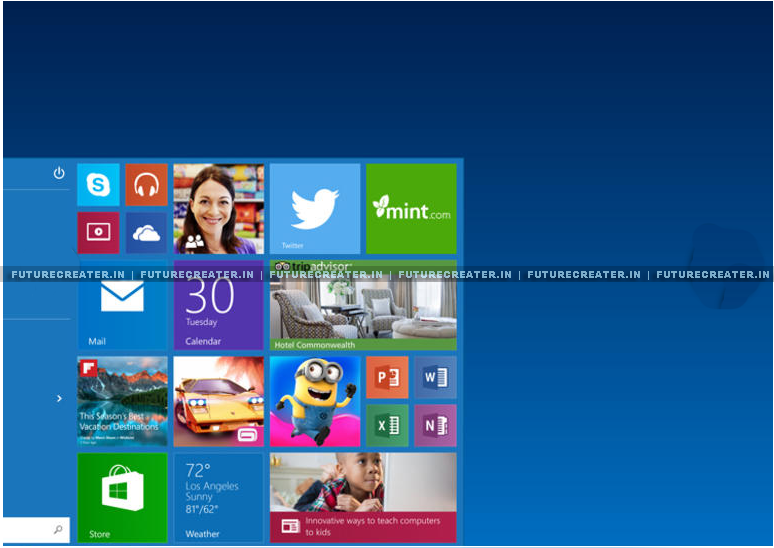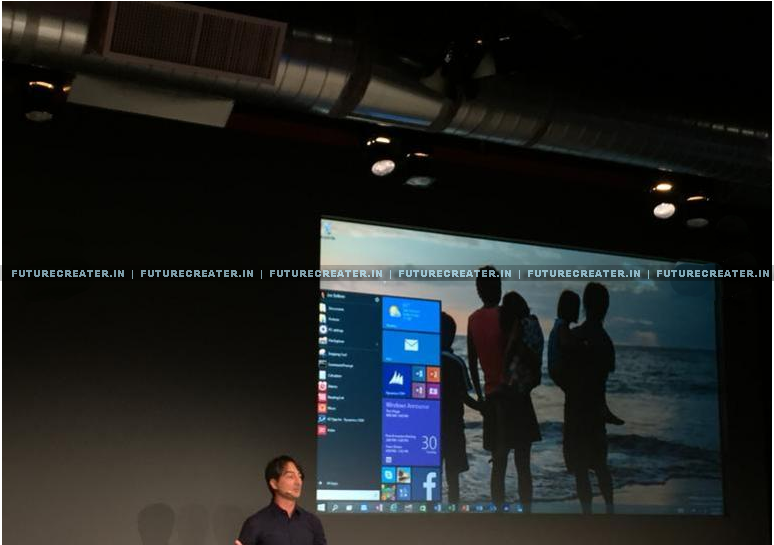After Windows 8 , Windows
Launched “Windows 10” instead of awaited Win 9. Yesterday Microsoft
announced Windows 10, the numerically questionable successor to Windows 8. By
the way as far now ‘Windows 10’ have the capacity to run all the apps that have
an Android, or Apple ios. It will work both Mobile, Tablets and PC platforms.
So there is no need to use different OS in your all these accessories.
Microsoft stresses
that the Technical Preview is just that: a very early build of what users will
enjoy when Windows 10 goes on sale. As such it states “Download and install the
preview only if you”.
In a final warning (and
a nice show of humour) Microsoft reiterates: “We’re not kidding about the
expert thing. So if you think BIOS is a new plant-based fuel, Tech Preview may not be right
for you.”
Minimum requirements:
Processor: 1 gigahertz
(GHz) or faster
RAM: 1 gigabyte (GB)
(32-bit) or 2 GB (64-bit)
Free hard disk space:
16 GB
Graphics card:
Microsoft DirectX 9 graphics device with WDDM driver
A Microsoft account and
Internet access
How To Install Windows
10 Technical Preview
If you are happy to go
ahead, however, getting the new Windows is fairly straightforward:
Sign up for the Windows Insider Program
Double check the systemrequirements
Click one of the
Download links – Windows 10 Technical Preview x86 (2.9GB), Windows 10Technical Preview x64 (3.8GB) – to download the ISO (officialpage)
Take note of the
Windows 10 Technical Preview product key you are given
When the download is
complete, transfer the ISO file to installation media such as a DVD or USB
flash drive.
Double-tap or
double-click ‘setup.exe’ from the installation media, and then follow the steps
as prompted
1. When
can I upgrade? And how much will it cost?
Microsoft expects to
release the OS sometime in 2015, after the company's Build developer conference
in April. If you're feeling adventurous, you can sign up for the Windows Insider Program on
October 1 to get your hands on the early (and likely buggy) preview build. The
cost for the retail version has yet to be determined.
2.
Windows 10? What happened to Windows 9?
Windows 7 ate 9.
(I kid.) Microsoft wants us to think of the latest version as a fundamental
change tohow Windows works, and the company is skipping a version
number to show it.
3. I've
got a desktop, and a tablet. How will that work?
Windows 10 isn't just
about PCs. The operating system will run on everything from desktops all the
way down to smartphones, and the user interface will adjust accordingly.
4. What
about apps?
Apps will be coming
along for the ride too, though Microsoft hasn't explained how that's going to
work. We do know that you'll be able to buy one app from the Windows Store and
expect it to run on all your devices. Developers will presumably need to make
universal apps that will adjust their look and feel, depending on your devices
size and capabilities.
5. Those
full-screen "Modern" apps were a pain. Are they still around?
Those touch-friendly,
full-screen apps that debuted with Windows 8 were
alternately known as the "Metro" or "Modern" design. For
Windows 10, full-screen apps will be optional. Let's say you're using a
convertible 2-in-1 device, like the Surface Pro 3,
for example. When the keyboard is docked, you'll see the standard desktop with
Windows 10's "new" old-school Start menu. Once you take the device
off of the keyboard base, the OS will allow you to switch to the
finger-friendly full screen mode Windows 8users are likely familiar with.
6. I
actually liked those Modern apps, and bought a few. Are they still around?
It's too soon to say
how Windows 8 developers will react to the changes, but Microsoft did show some
of its own full-screen Modern apps operating in a windowed mode.
7. And
the Start menu?
If you hated Windows
8's full-screen Start screen, you're in luck: the new Start menu harkens back
to the good old days, sitting on the left side of the screen and presenting
that familiar pop-up column of shortcuts. And if you liked Windows 8's
approach, there's something here for you too: the new menu will incorporate
Live Tiles and can be customized.
8. Never
mind the apps -- I need to get things done. Any improvements on that front?
Windows 10 beefs up
Snap, the function that lets you quickly arrange apps side by side, with a new
quadrant layout that lets you split your display up among up to four apps.
There's also support for multiple desktops (finally), so you can keep all your
work apps in one place and quickly slide back to the desktop with your blogs
and Reddit once your boss walks away. And then there's the task view button
that lives on the taskbar. Click it, and you'll get a quick look at all of your
open files, windows, and desktops.
9. Will Windows
10 run on my machine?
It's too early to say. Windows
8.1 did introduce 64-bit computing requirements that ruled out some
ancient processors, but it otherwise played well with PCs that weren't too old.
Suffice to say, if you're picking up a newer device any time between now and
Windows 10's release next year, you should be good to go. Once again, if you're
willing to take risks, you can check out the Windows Insider Program for
an early look.