Google just announced the first official availability of passkeys as a way to sign into Google services. In the simplest possible terms, using a passkey means anytime you'd traditionally be prompted to put in your Google account password, you'll instead be able to securely authenticate yourself via your phone's face identification system or fingerprint scanner.
HoW to setup GooGle PassKeys?
Open up g.co/passkeys in whatever browser you prefer on your phone.
Type in your Google account password, when prompted — and delight in the fact that you won't have to do that again.
Look for the blue "Use passkeys" button in the center of the screen and tap, tap, tappity-tap it.
Your passkey work will be stored securely on your actual Android phone and never shared with anyone, including Google itself. Even when you authenticate, the passkey just gets unlocked locally and then your phone confirms to Google that you're good to go. Because of that, there's no possible way to share the info or inadvertently grant access to a scoundrel, miscreant, or garden-variety rapscallion — which means phishing and breaches are no longer a worry.
Last but not least, the really cool part: This doesn't just affect sign-ins on your phone. It also works for when you're signing into your Google account on other devices.
With your passkey set up and active, the next time you try to sign into your Google account on any phone, tablet, computer, or internet, you'll see a prompt asking you to use your passkey on your phone to prove it's you. Clicking through will cause a notification to pop up on your phone, and when you tap it, the phone will prompt you for your biometric authentication and then connect to the other device to confirm that you're approved.
You won't even be asked for two-factor authentication, as you've ultimately already provided it.
Simple, secure, and safe


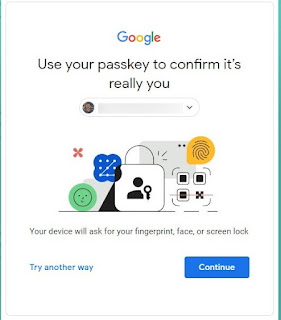

No comments
Post a Comment